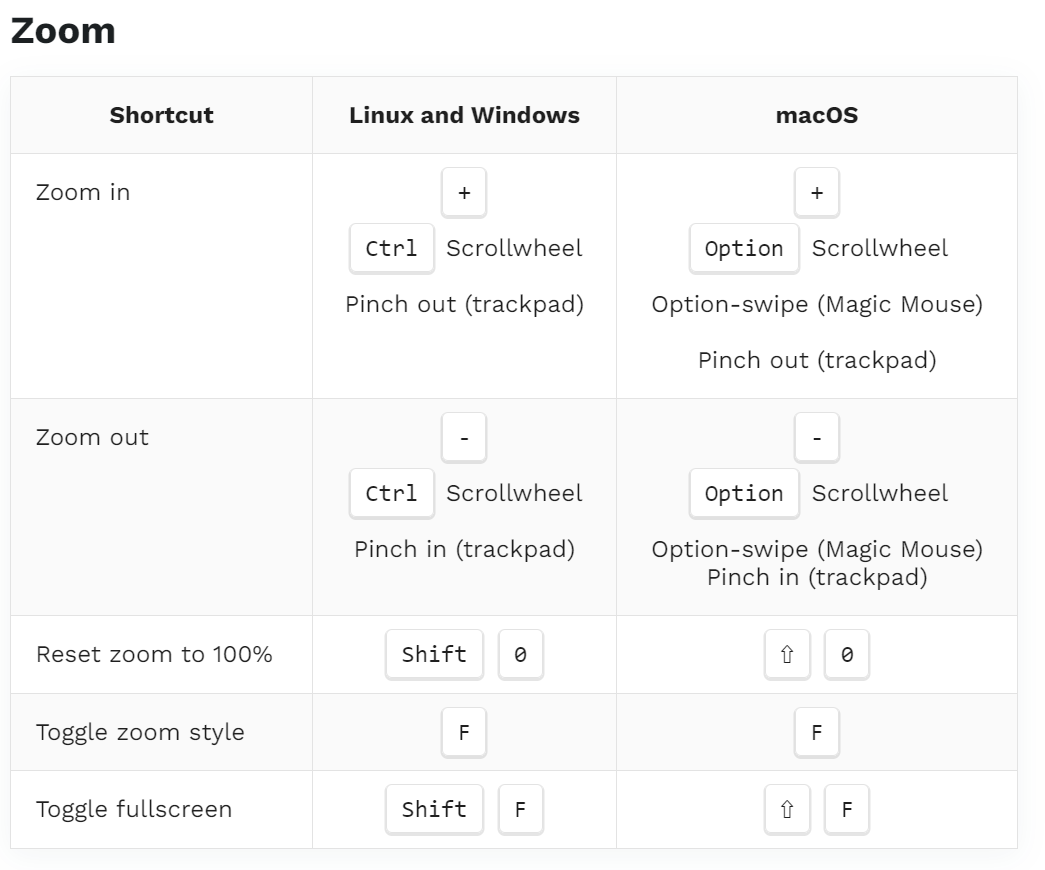Penpot comes with nifty shortcuts to make your workflow super smooth. You'll find many of these shortcuts right next to the command names in menus. Cool, right?
We've compiled a list of all the keyboard shortcuts you'll need while using Penpot. Just remember, most of these are in the workspace, right where you need them the most. Enjoy!
WORKSPACE
Item Alignment
Shortcut | Linux and Windows | macOS |
Align bottom | AltS | ⌥S |
Align center horizontally | AltH | ⌥H |
Align center vertically | AltV | ⌥V |
Align left | AltA | ⌥A |
Align right | AltD | ⌥D |
Align top | AltW | ⌥W |
Distribute horizontally | CtrlShiftAltH | ⌘⇧⌥H |
Distribute vertically | CtrlShiftAltV | ⌘⇧⌥V |
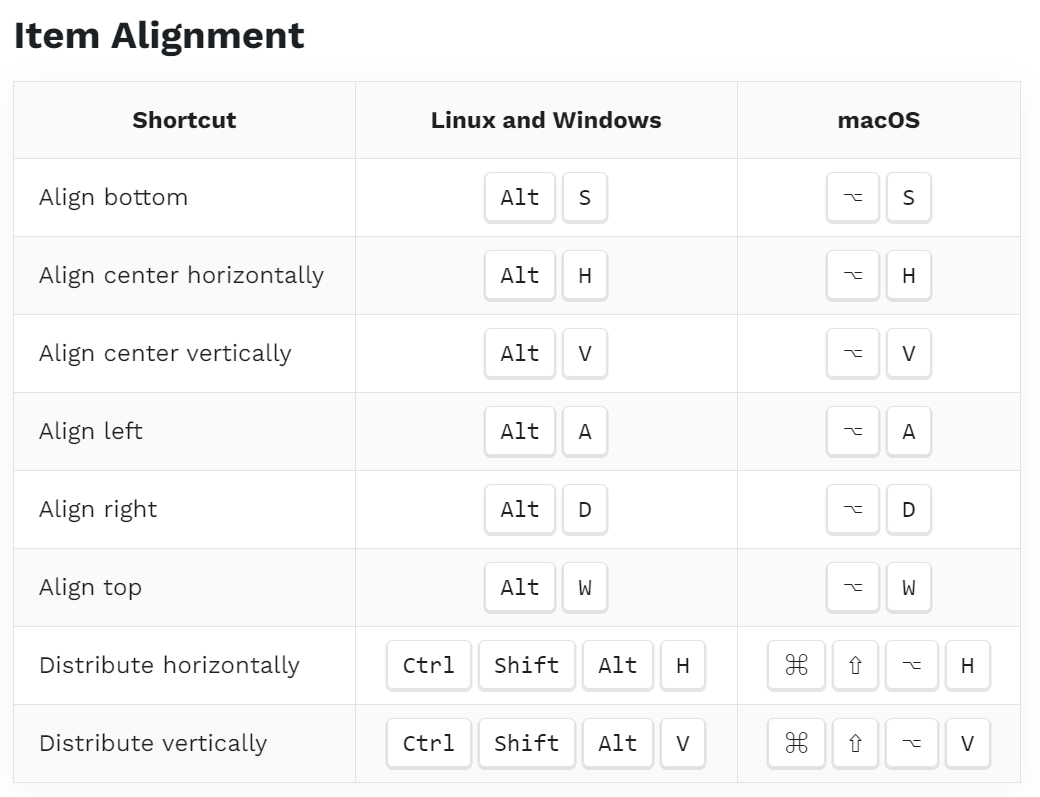
Edit
Shortcut | Linux and Windows | macOS |
Cancel | Esc | Esc |
Clear undo | CtrlQ | AltQ |
Copy | CtrlC | ⌘C |
Cut | CtrlX | ⌘X |
Delete | Supr or Delete | ⌫ |
Duplicate | CtrlD | ⌘D |
Paste | CtrlV | ⌘V |
Redo | CtrlShiftZ | ⌘⇧Z |
Start/Stop measurement | Alt or . | ⌥ or . |
Start editing | Enter | Enter |
Undo | CtrlZ | ⌘Z |
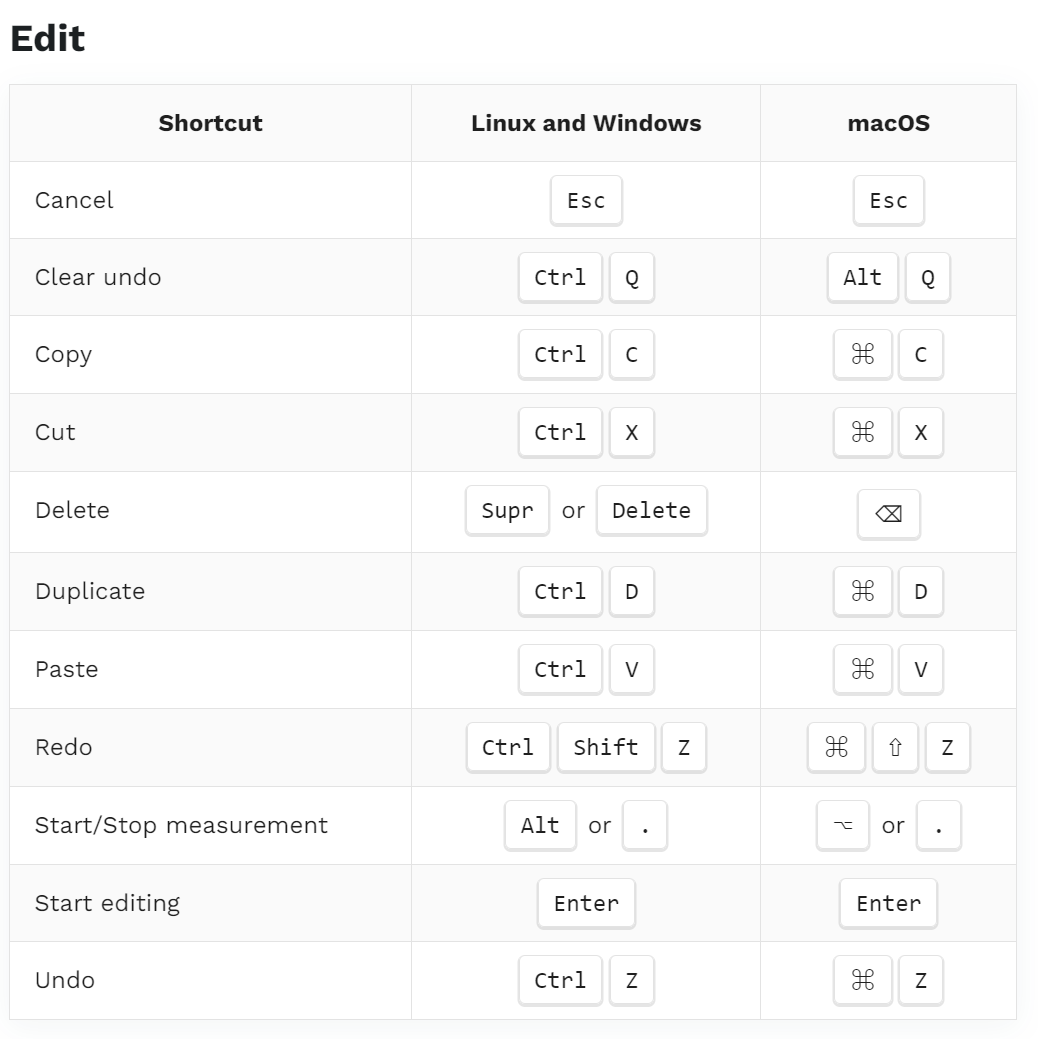
Main Menu
Shortcut | Linux and Windows | macOS |
Switch color theme | AltM | ⌥M |
Export shapes | CtrlShiftE | ⌘⇧E |
Select all | CtrlA | ⌘A |
Set thumbnails | ShiftT | ⇧T |
Show/hide grid | Ctrl' | ⌘' |
Show/hide pixel grid | Shift, | ⇧, |
Show/hide rulers | CtrlShiftR | ⌘⇧R |
Show/hide shortcuts | ? | ? |
Snap to grid | CtrlShift' | ⌘⇧' |
Snap to guides | CtrlShiftG | ⌘⇧G |
Snap to pixel grid | ||
Toggle dynamic alignment | Ctrl\ | ⌘\ |
Toggle scale tool | K | K |
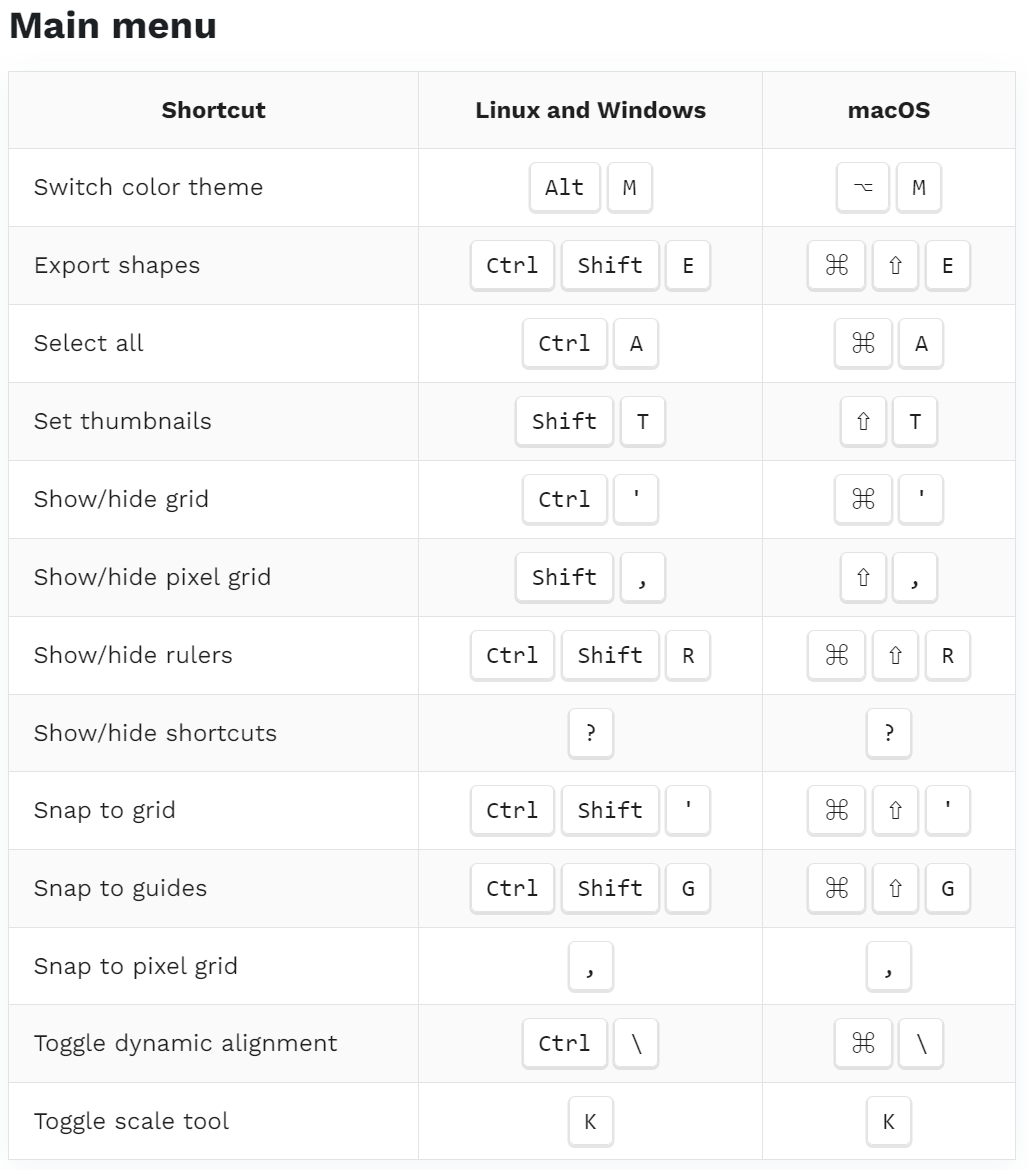
Modify Layers
Shortcut | Linux and Windows | macOS |
Bring forward | Ctrl↑ | ⌘↑ |
Bring to front | CtrlShift↑ | ⌘⇧↑ |
Create artboard from selection | CtrlAltG | ⌘⌥G |
Create component | CtrlK | ⌘K |
Detach component | CtrlShiftK | ⌘⇧K |
Flip horizontal | CtrlH | ⌘H |
Flip vertical | CtrlV | ⌘V |
Group | CtrlG | ⌘G |
Mask | CtrlM | ⌘M |
Move down | ↓ | ↓ |
Move down fast | Shift↓ | ⇧↓ |
Move left | ← | ← |
Move left fast | Shift← | ⇧← |
Move right | → | → |
Move right fast | Shift→ | ⇧→ |
Move up | ↑ | ↑ |
Move up fast | Shift↑ | ⇧↑ |
Send backwards | Ctrl↓ | ⌘↓ |
Send to back | CtrlShift↓ | ⌘⇧↓ |
Set opacity to 10% | 1 | 1 |
Set opacity to 20% | 2 | 2 |
Set opacity to 30% | 3 | 3 |
Set opacity to 40% | 4 | 4 |
Set opacity to 50% | 5 | 5 |
Set opacity to 60% | 6 | 6 |
Set opacity to 70% | 7 | 7 |
Set opacity to 80% | 8 | 8 |
Set opacity to 90% | 9 | 9 |
Set opacity to 100% | 0 | 0 |
Ungroup | ShiftG | ⇧G |
Unmask | CtrlShiftM | ⌘⇧M |
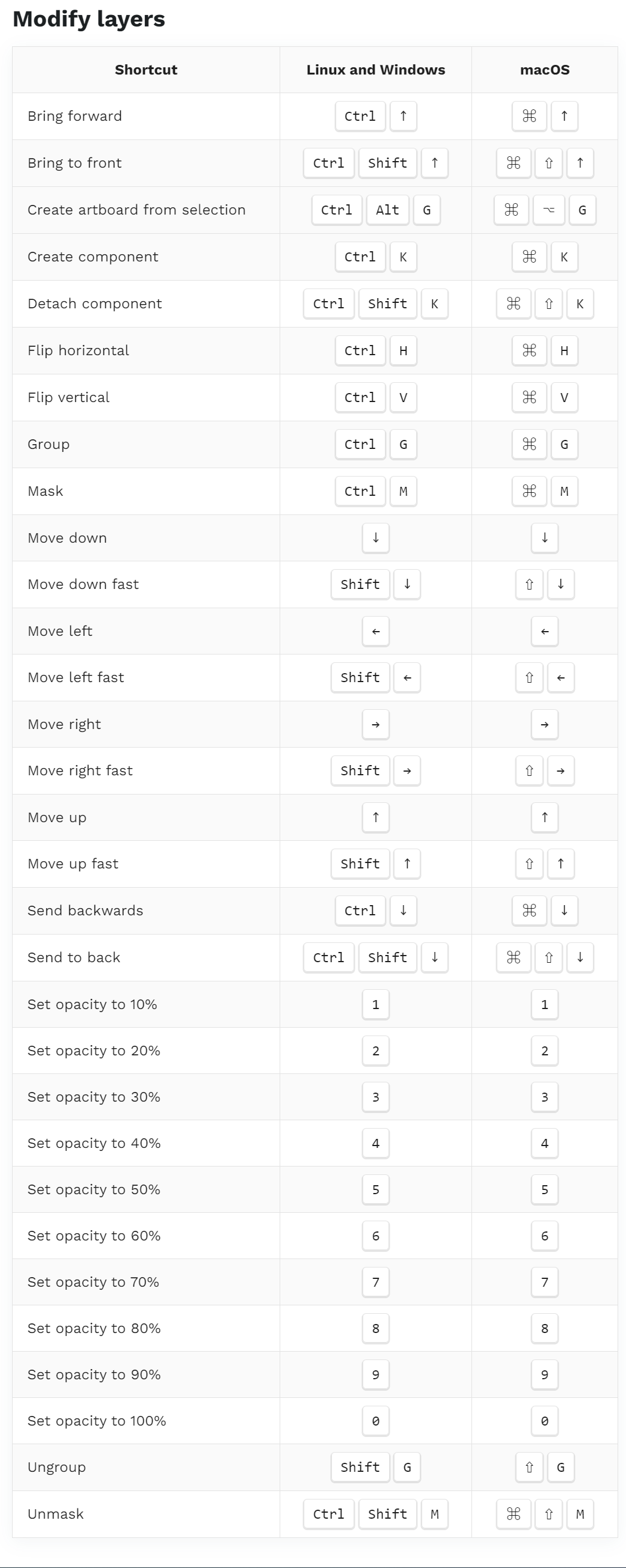
Navigation
Shortcut | Linux and Windows | macOS |
Go to dashboard | G and then D | G and then D |
Go to view mode inspect section | G and then H | G and then H |
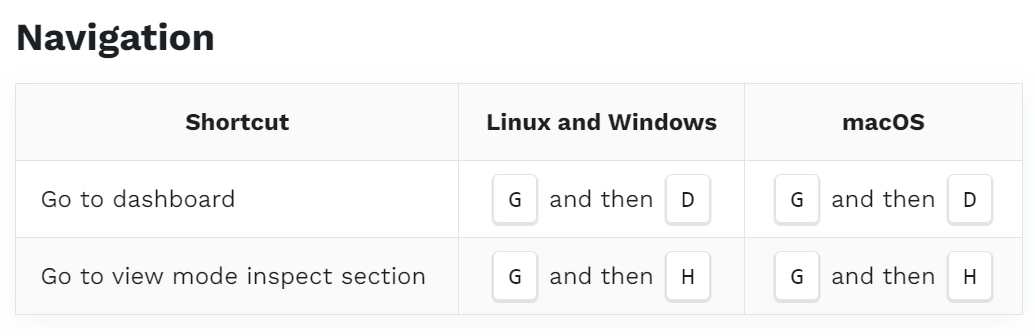
Panels
Shortcut | Linux and Windows | macOS |
Assets | AltI | ⌥I |
Color palette | AltP | ⌥P |
History | AltH | ⌥H |
Layers | AltL | ⌥L |
Show/hide UI | \ | \ |
Text palette | AltT | ⌥T |
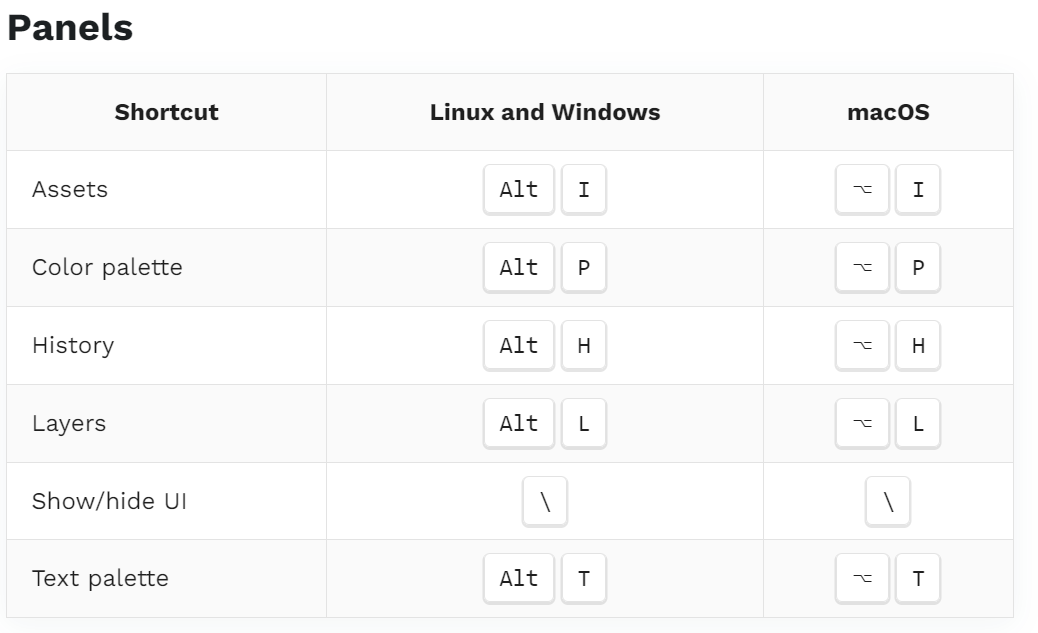
Path Editor
Shortcut | Linux and Windows | macOS |
Add node | Shift+ | ⇧+ |
Delete node | Supr or Delete | ⌫ |
Draw Path | P | P |
Join nodes | J | J |
Make corner | X | X |
Make curve | C | C |
Merge nodes | CtrlJ | ⌘J |
Move Nodes | M | M |
Separate nodes | K | K |
Snap to nodes | Ctrl' | ⌘' |
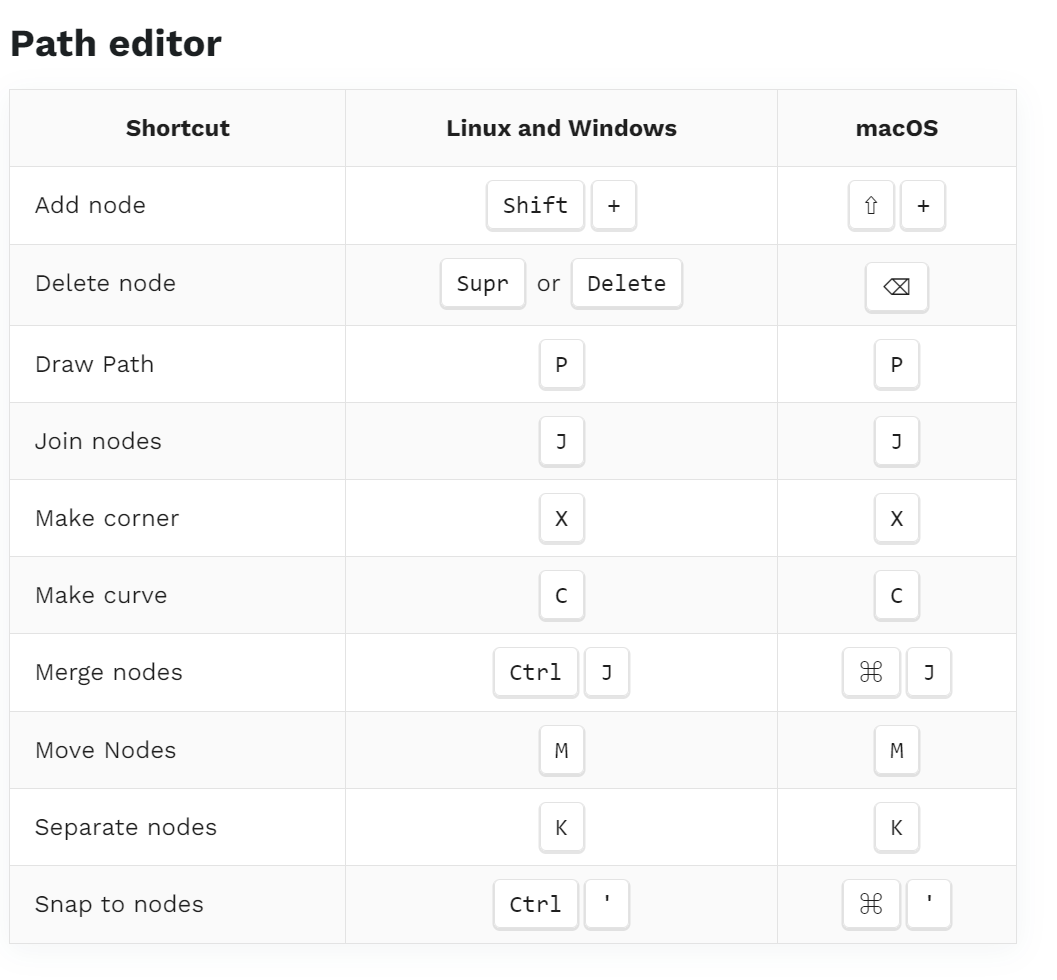
Shapes
Shortcut | Linux and Windows | macOS |
Boolean difference | CtrlAltD | ⌘⌥D |
Boolean exclude | CtrlAltE | ⌘⌥E |
Boolean intersection | CtrlAltI | ⌘⌥I |
Boolean union | CtrlAltU | ⌘⌥U |
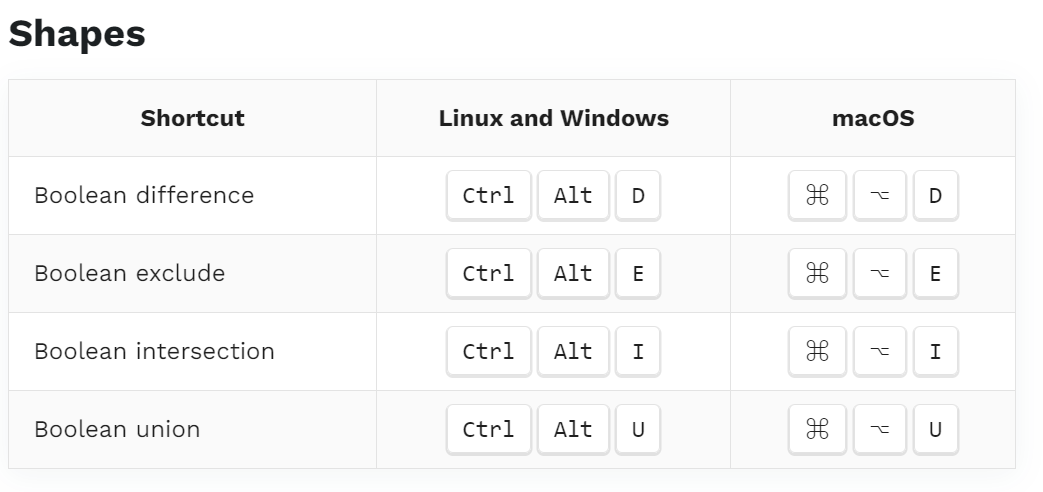
Tools
Shortcut | Linux and Windows | macOS |
Board | B | B |
Curve | CtrlC | ⌘C |
Ellipse | E | E |
Image | ShiftK | ⇧K |
Path | P | P |
Rectangle | R | R |
Text | T | T |
Flex Layout | ShiftA | ShiftA |
Grid Layout | CtrlShiftA | ⌘ShiftA |
Color picker | I | I |
Comments | C | C |
Lock Proportions | ShiftL | ⇧L |
Lock selected | CtrlShiftL | ⌘⇧L |
Move | V | V |
Toggle focus mode | F | F |
Toggle scale text | K | K |
Toggle visibility | CtrlShiftH | ⌘⇧H |
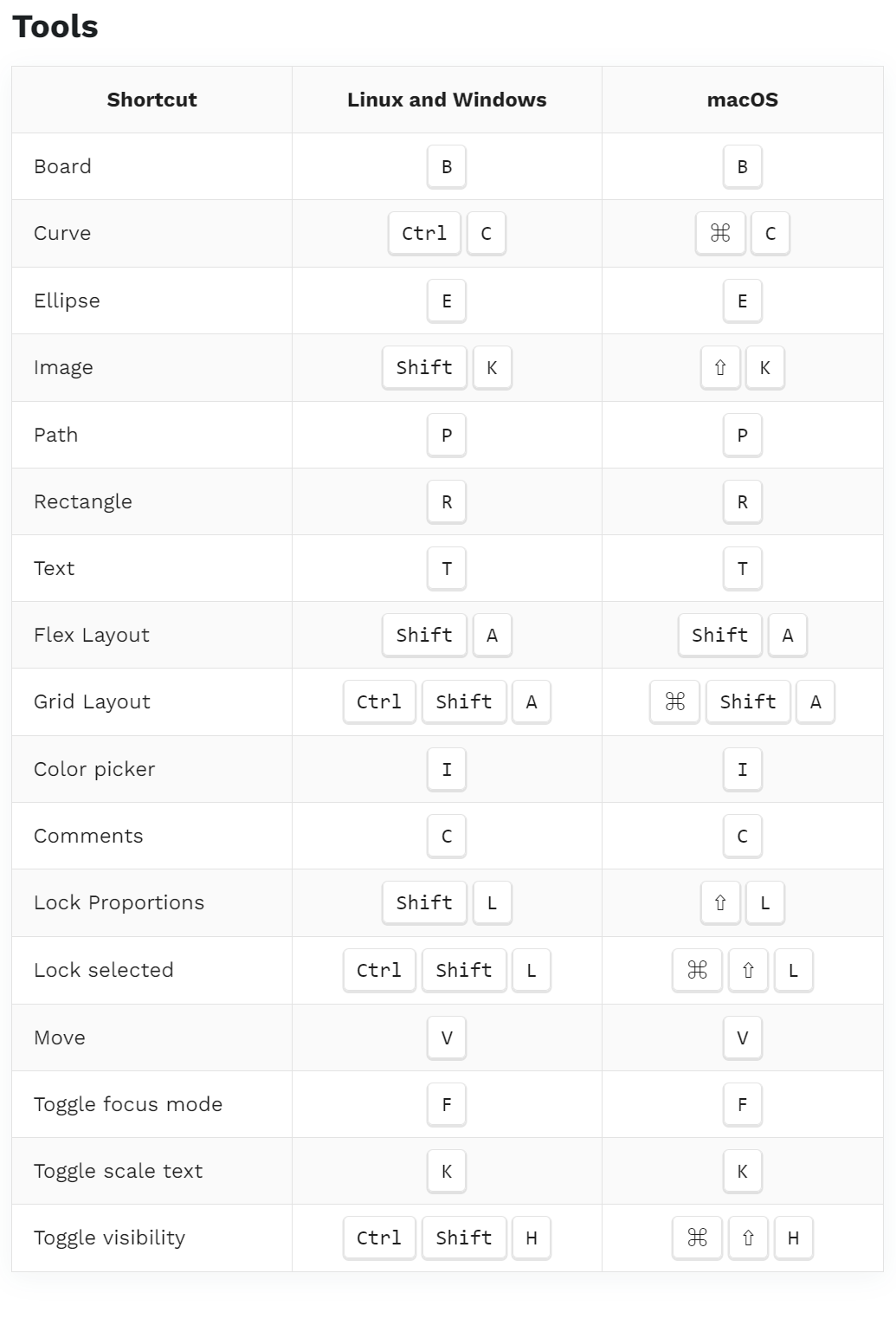
Zoom
Shortcut | Linux and Windows | macOS |
Reset zoom to 100% | Shift 0 | ⌘ ⇧ 0 |
Zoom in | +Ctrl ScrollwheelPinch out (trackpad) | +Option ScrollwheelOption-swipe (Magic Mouse)Pinch out (trackpad) |
Zoom to fit all | Shift 1 | ⌘ ⇧ 1 |
Zoom to selected | Shift 2 | ⌘ ⇧ 2 |
Zoom out | -Ctrl ScrollwheelPinch in (trackpad) | -Option ScrollwheelOption-swipe (Magic Mouse)Pinch in (trackpad) |
Zoom lense in | Z | Z |
Zoom lense out | Alt Z | ⌥ Z |
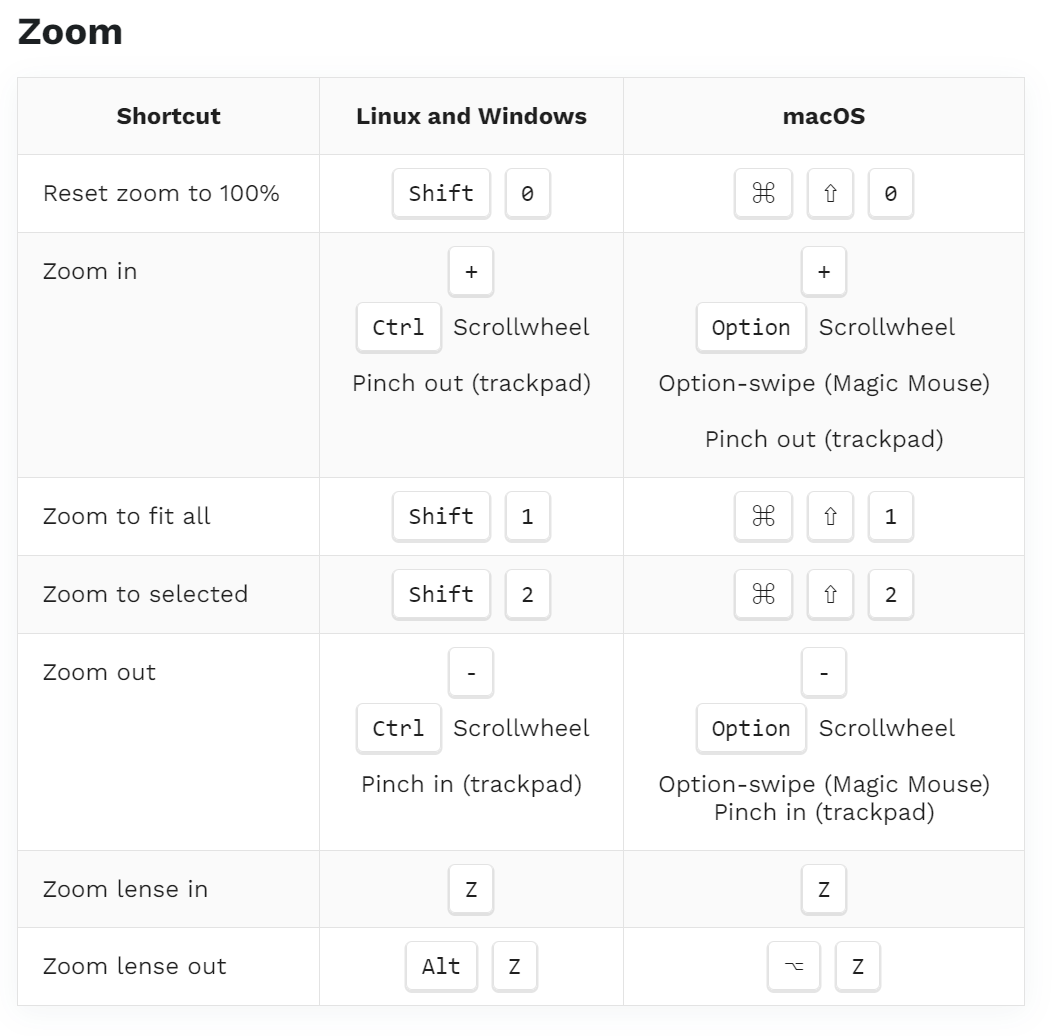
Text Edition
Shortcut | Linux and Windows | macOS |
Bold | Ctrl B | ⌘ B |
Italic | Ctrl I | ⌘ I |
Underline | Ctrl U | ⌘ U |
Strikethrough | Shift Alt 5 | ⇧ ⌥ 5 |
Increase font size | Ctrl Shift RIGHT | ⌘ ⇧ RIGHT |
Decrease font size | Ctrl Shift LEFT | ⌘ ⇧ LEFT |
Increase letter spacing | Alt UP | ⌥ UP |
Decrease letter spacing | Alt DOWN | ⌥ DOWN |
Increase line height | Shift Alt UP | ⇧ ⌥ UP |
Decrease line height | Shift Alt DOWN | ⇧ ⌥ DOWN |
Align left | Ctrl Alt L | ⌘ ⌥ L |
Align right | Ctrl Alt R | ⌘ ⌥ R |
Align center | Ctrl Alt T | ⌘ ⌥ T |
Justify | Ctrl Alt J | ⌘ ⌥ J |
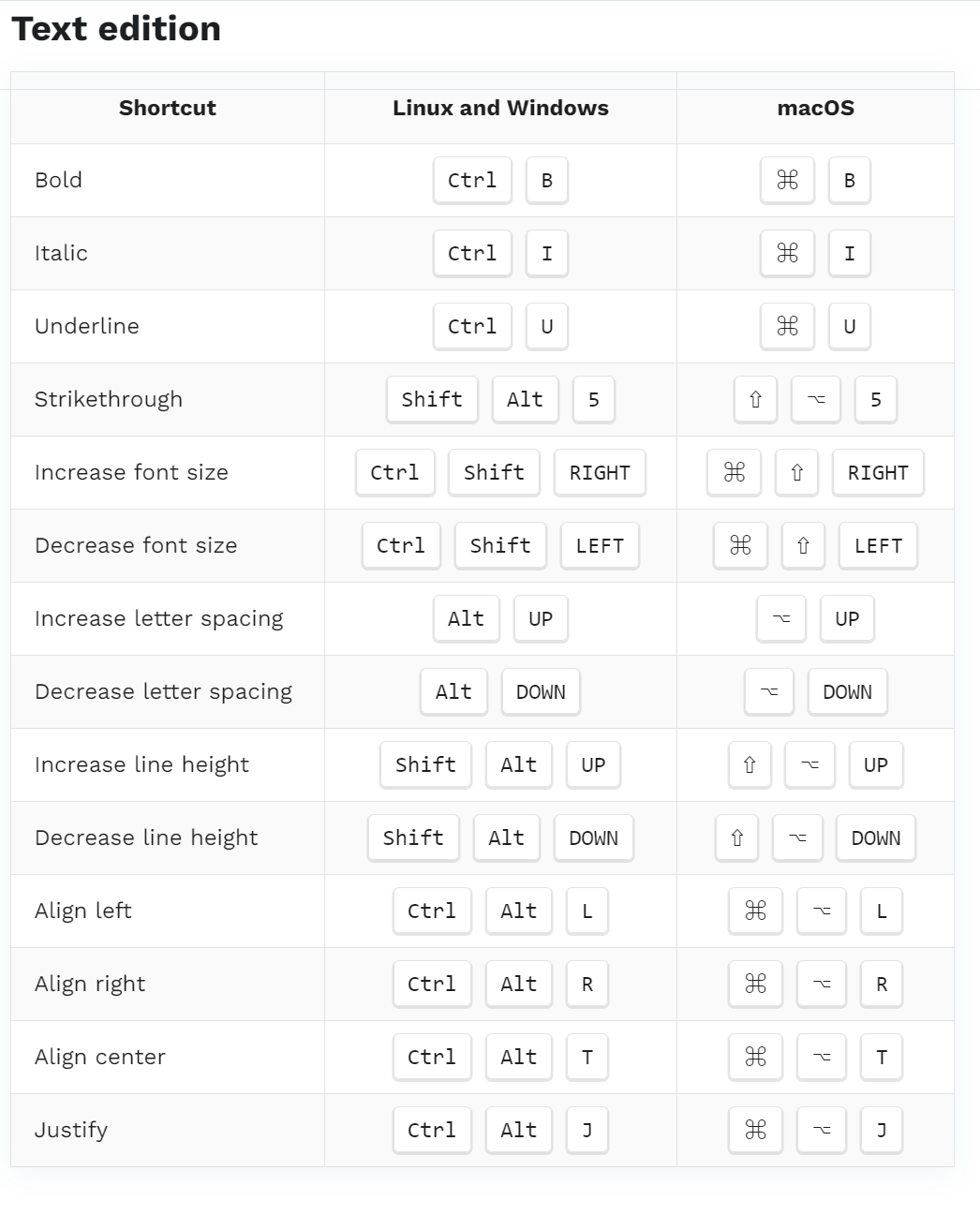
DASHBOARD
Generic
Shortcut | Linux and Windows | macOS |
Switch color theme | AltM | ⌥M |
Create new project | + | + |
Create new file (Inside project) | + | + |
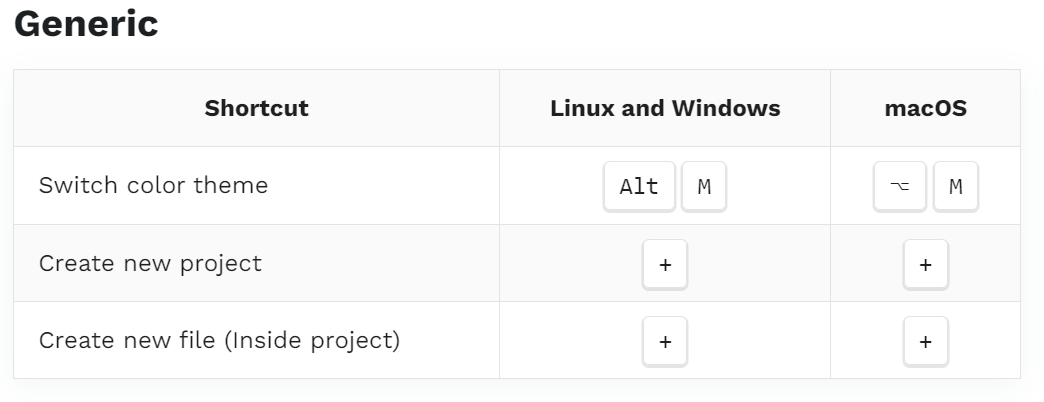
Navigation
Shortcut | Linux and Windows | macOS |
Go to shared libraries | G and then L | G and then L |
Go to drafts | G and then D | G and then D |
Search | CtrlF | ⌘F |
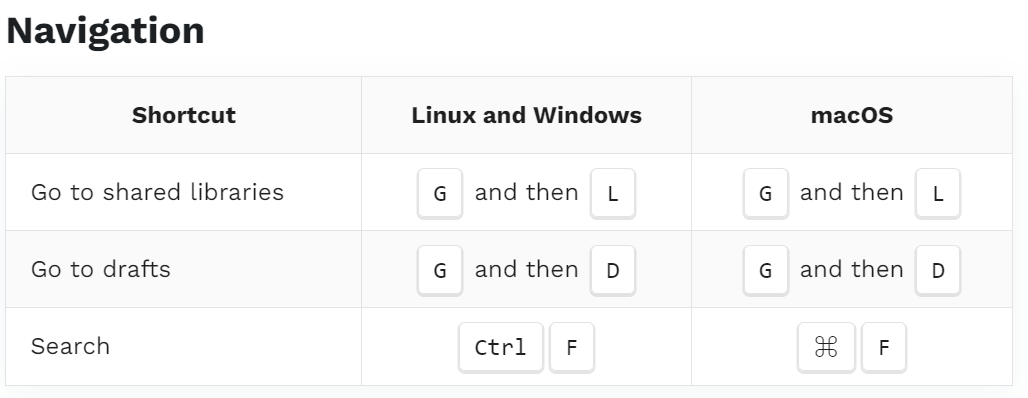
VIEW MODE
Generic
Shortcut | Linux and Windows | macOS |
Next frame | → | → |
Previous frame | ← | ← |
Select all | CtrlA | ⌘A |
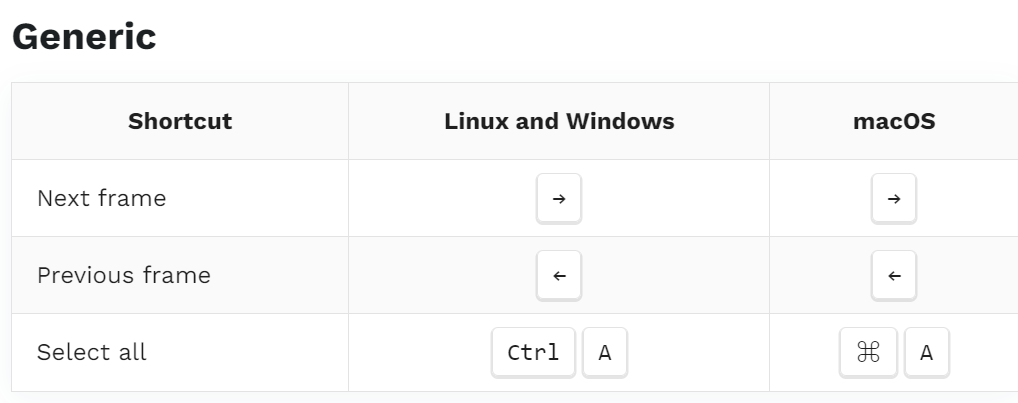
Navigation
Shortcut | Linux and Windows | macOS |
Go to comment section | G and then C | G and then C |
Go to inspect section | G and then H | G and then H |
Go to interactions section | G and then V | G and then V |
Go to workspace | G and then W | G and then W |
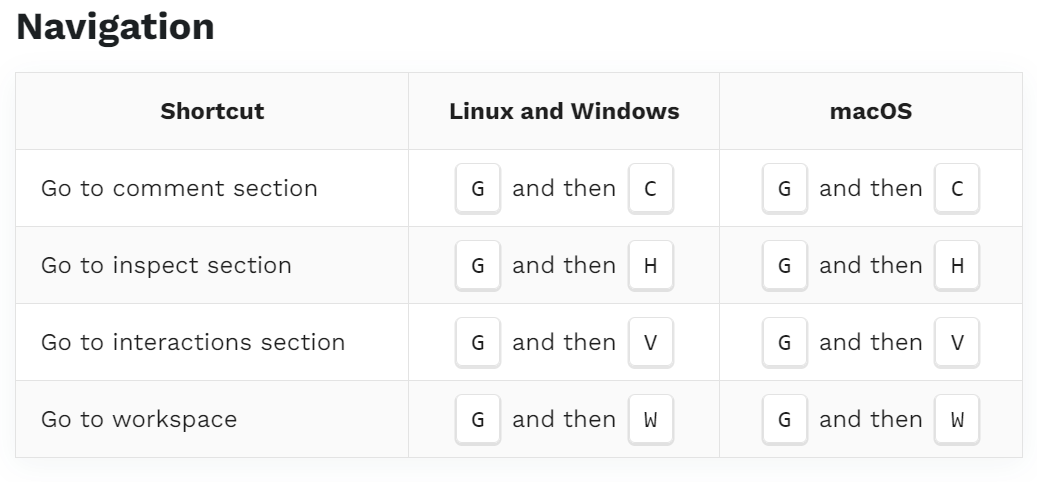
Zoom
Shortcut | Linux and Windows | macOS |
Zoom in | +Ctrl ScrollwheelPinch out (trackpad) | +Option ScrollwheelOption-swipe (Magic Mouse)Pinch out (trackpad) |
Zoom out | -Ctrl ScrollwheelPinch in (trackpad) | -Option ScrollwheelOption-swipe (Magic Mouse)Pinch in (trackpad) |
Reset zoom to 100% | Shift 0 | ⇧ 0 |
Toggle zoom style | F | F |
Toggle fullscreen | Shift F | ⇧ F |